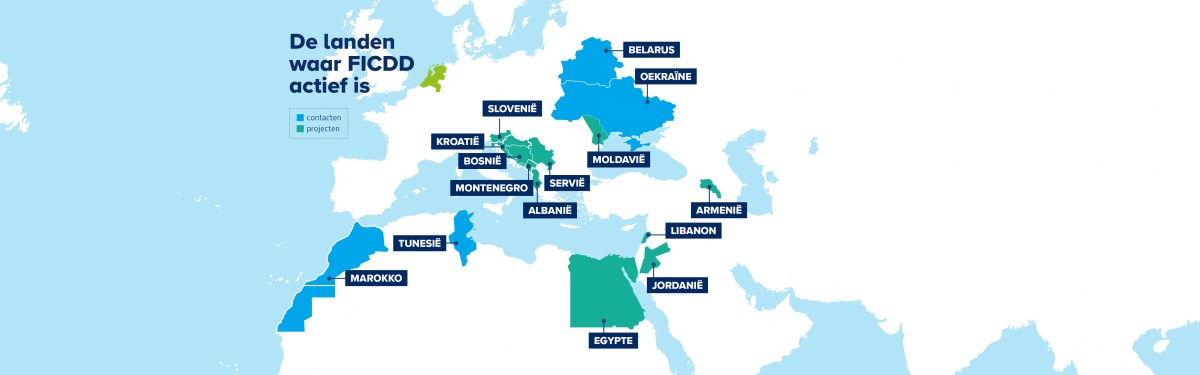
Opinie Peter Ester: belastingplan onverantwoord
 woensdag 23 december 2015 11:30
woensdag 23 december 2015 11:30 De ChristenUnie-fractie in de Eerste Kamer heeft gisteren tegen het Belastingplan 2016 gestemd. Niet alleen omdat het plan niet rechtvaardig, te weinig groen en onrealistisch is, maar ook omdat het een onverantwoord belastingplan is, aldus senator Peter Ester en fractiemedewerker Pieter Grinwis.
Na vele tientallen uren debatteren over het Belastingplan 2016 in Tweede en Eerste Kamer heeft het belastingplan uiteindelijk de eindstreep gehaald. Met dank aan de steun van VVD, PvdA, CDA en ook D66, die met enkele kleine wijzigingen met als resultaat een banengroei van 0,0%, uiteindelijk ook zijn stem aan het belastingplan gaf.
Het belastingplan bevat een miljardenlastenverlichting voor werkenden, vooral voor tweeverdieners. Een tweeverdienersgezin met twee kinderen krijgt er ongeveer € 1.500 bij, een kostwinnergezin minder dan de helft en ouderen en uitkeringsgerechtigden nog weer minder. En voor kwetsbare groepen, die hard zijn getroffen door de bezuinigingen op de zorg zoals chronisch zieken en gehandicapten, is in het belastingplan helemaal geen fiscaal zoet te vinden. De ChristenUnie vindt deze lastenverlichting niet rechtvaardig. Bovendien is het fictieve banenresultaat van 35.000 op termijn, terwijl er 600.000 werklozen zijn, schamel. En ook de vergroening van de belastingen laat te wensen over.
Voor de vraag of het uitdelen van € 5 miljard lastenverlichting überhaupt wel verantwoord is, is weinig aandacht geweest. Het belastingplan van het kabinet is dan ook doordrenkt van optimisme. Na jaren van recessie en kwakkelen groeit de Nederlandse economie eindelijk weer. En de volgende verkiezingen komen zo langzamerhand in zicht. Dus vond het kabinet het hoog tijd om cadeautjes uit te delen. Het geld voor die fiscale cadeautjes lag echter niet op de plank, maar moet geleend worden. Ondanks de beter draaiende economie daalt daardoor het feitelijke tekort op de begroting niet of nauwelijks. En het structurele tekort neemt de komende jaren snel toe. Volgens het Centraal Planbureau van 1,3% van het bbp dit jaar, naar 1,9% volgend jaar en De Nederlandsche Bank voorspelt zelfs een structureel tekort van 2,5% in 2017. De directeur van De Nederlandsche Bank Klaas Knot zei in een interview gisteren niet voor niets dat nieuwe bezuinigingen onvermijdelijk lijken.
Deze ontwikkeling van de overheidsfinanciën laat zien dat de lastenverlichting van € 5 miljard niet alleen onrechtvaardig wordt verdeeld, maar ook onverantwoord, zo niet roekeloos is. Alle ruimte die nodig is voor een echte hervorming van het belastingstelsel, is door dit kabinet gesteund door CDA en D66 opgesoupeerd. Een herziening en vereenvoudiging van ons belastingstelsel is namelijk niet mogelijk zonder wat smeermiddel. De € 5 miljard lastenverlichting brengt bovendien nieuwe bezuinigingen dichterbij. En terwijl deze lastenverlichting vooral ten goede komt aan tweeverdienersgezinnen die het met iets minder lastenverlichting ook wel hadden gered, gaan nieuwe bezuinigingen al snel ten koste van de meest kwetsbaren. Het kabinet had zich beter kunnen beperken tot een gerichte koopkrachtreparatie, zodat geen enkele groep erop achteruit was gegaan. Dan was het begrotingstekort een stuk kleiner geweest en hadden we toekomstige bezuinigingen misschien wel kunnen voorkomen.
De ChristenUnie pleit voor een beleid in de geest van de oudtestamentische Jozef. Nu het weer beter gaat met de economie, maar de internationale risico's en de opgaven voor veiligheid, justitie en defensie groot zijn, is het verstandig onze buffers op peil te brengen en de staatsschuld - de schuld aan onze kinderen - te verminderen.
(Nederlands Dagblad, opiniepagina, 23 december 2015)
Nieuwsarchief > 2015 > december
Geen berichten gevonden









Reacties op 'Opinie Peter Ester: belastingplan onverantwoord'
In the realm of home entertainment, Roku has established itself as a popular choice for streaming enthusiasts, offering a diverse array of channels and seamless access to digital content. However, like any electronic device, Roku players are susceptible to occasional technical issues that can disrupt the viewing experience. From connectivity problems preventing access to the internet to audio issues affecting sound quality, understanding and resolving these issues promptly is essential for uninterrupted enjoyment. This comprehensive guide aims to equip Roku users with effective troubleshooting strategies for common connectivity and audio problems, ensuring a seamless streaming experience.
Roku Not Connecting to the Internet:
One of the most frustrating issues faced by Roku users is the inability to connect to the internet. When encountering this problem, it is crucial to start with basic troubleshooting steps to diagnose and resolve the issue. Begin by ensuring that your Wi-Fi network is operational and that the Roku device is within range of the wireless signal. Check for any router or modem issues, such as connectivity interruptions or outdated firmware, that may be affecting the network connection. Restarting both the Roku player and the router can often refresh network settings and resolve connectivity issues. For detailed steps and troubleshooting tips, visit Roku will not connect, where you can find comprehensive guidance to help you restore internet connectivity and resume streaming your favorite content without interruption.
Addressing Audio Problems with Roku:
Another common issue reported by Roku users is audio problems, including issues with sound quality, audio sync, or no sound output at all. When encountering audio issues, it is essential to troubleshoot both the Roku device and your audio setup. Start by checking the audio settings on your Roku player to ensure they are configured correctly. Verify that the HDMI or audio cables are securely connected and undamaged, as loose connections or faulty cables can affect audio output. Adjust the audio settings within Roku's menu, such as volume leveling or audio mode settings, to optimize sound quality and resolve any sync issues. For more detailed troubleshooting steps and solutions, visit audio problems with Roku, where you can explore specific audio-related issues and find expert advice to enhance your viewing experience with clear, crisp sound.
Conclusion:
In conclusion, troubleshooting common Roku connectivity and audio issues requires a systematic approach and a thorough understanding of the device's functionality. By following the steps outlined in this guide, Roku users can effectively diagnose and resolve issues such as internet connectivity problems and audio-related issues, ensuring a seamless streaming experience. Utilize the resources provided to optimize your Roku device's performance, enhance audio quality, and address any technical challenges that may arise. With proactive troubleshooting and access to Roku's customer support services, users can enjoy uninterrupted streaming of their favorite content and maximize their entertainment experience.
Facebook has become an integral part of our daily lives, serving as a primary platform for social interaction, news consumption, and entertainment. However, like any complex digital platform, Facebook is prone to occasional issues that can disrupt user experience. From login problems to unexpected downtime, encountering these issues can be frustrating. This comprehensive guide aims to equip users with the knowledge and tools to troubleshoot common Facebook issues effectively. Whether you're dealing with Facebook not working today or experiencing login problems, this guide offers practical solutions to help you navigate through these challenges and get back to enjoying Facebook seamlessly.
Facebook Not Working Today: Understanding and Resolving Platform Downtime
Facebook not working today can be a common occurrence due to various reasons such as server maintenance, technical glitches, or even regional outages. When faced with this issue, it's essential to first determine if the problem is widespread or localized to your device or network. Visiting reliable resources like Facebook not working today can provide real-time updates on platform status and outage reports. Additionally, checking social media platforms for user reports and official Facebook accounts for announcements can offer insights into ongoing issues and expected resolution times. By staying informed and patient, users can navigate through temporary disruptions and resume their Facebook activities once the issue is resolved.
Reporting a Login Issue to Facebook: Steps to Resolve Authentication Problems
Login problems are another common issue faced by Facebook users, preventing them from accessing their accounts and engaging with content. When encountering login issues, it's crucial to troubleshoot the problem systematically. Start by ensuring that you're using the correct login credentials, including your email address or phone number and password. If you've forgotten your password, utilize the password reset feature on the login page to regain access to your account. Visit Report a login issue to Facebook for step-by-step instructions on how to report and resolve authentication problems. Facebook's support resources offer additional assistance, including account recovery options and troubleshooting tips for common login issues related to browser settings, security settings, or device compatibility. By following these steps and leveraging Facebook's support channels, users can address login problems effectively and regain access to their accounts without unnecessary delays.
Conclusion: Navigating Facebook Issues with Confidence
In conclusion, encountering Facebook issues such as platform downtime or login problems can disrupt your online experience but understanding the causes and solutions can help you navigate through these challenges effectively. By staying informed about platform status updates, leveraging troubleshooting resources, and utilizing Facebook's support channels, users can address common issues and resume their Facebook activities with minimal disruption. Remember, proactive troubleshooting and patience are key when resolving Facebook issues, ensuring a seamless and enjoyable experience on this popular social media platform
https://food-street.us/
https://scottsdale247partybus.com/
https://www.roshani-raina.com/
https://www.roshani-rain...ll-girls-in-mumbai.html
https://www.roshani-rain.../indian-call-girls.html
https://www.roshani-rain...mbai-hotel-escorts.html
https://www.roshani-rain...dian-aunty-escorts.html
https://www.roshani-rain...ian-bhabhi-escorts.html
https://www.roshani-rain...high-class-escorts.html
https://www.roshani-rain...del-escorts-mumbai.html
https://www.roshani-rain...rls-escorts-mumbai.html
Printers are essential peripherals for both home and office use, enabling users to print documents, photos, and more with ease. However, like any technology, printers and computers can encounter issues that require troubleshooting and support. This blog provides insights into printer support and essential computer support tips to help you navigate common issues effectively.
Why Printer and Computer Support Matters
Printers and computers play integral roles in our digital lives:
- Productivity: Reliable printing and computing capabilities enhance productivity.
- Convenience: Easy access to information and communication tools.
- Efficiency: Streamlined processes for work and personal tasks.
- Support: Access to assistance for troubleshooting and resolving issues.
Printer Support: Troubleshooting Common Issues
1. Printer Not Printing
- Check Connections: Ensure the printer is properly connected to the computer and power source.
- Driver Issues: Update or reinstall printer drivers from the manufacturer's website.
- Paper Jam: Clear any paper jams and ensure paper is loaded correctly in the tray.
2. Poor Print Quality
- Ink or Toner: Replace or refill ink cartridges or toner if levels are low.
- Print Head Alignment: Use the printer’s maintenance tools to align print heads for better quality.
- Clean Printer: Periodically clean printer components, such as print heads and rollers, to maintain optimal performance.
3. Wireless Printing Issues
- Network Connection: Ensure the printer and computer are connected to the same Wi-Fi network.
- Restart Devices: Power cycle the printer, router, and computer to reset network connections.
- Update Firmware: Check for firmware updates on the printer and install if available to improve wireless functionality.
Essential Computer Support Tips
1. Regular Updates
- Operating System: Keep your computer’s operating system updated with the latest security patches and features.
- Software: Update applications, including antivirus software and drivers, to ensure compatibility and security.
2. Backup Your Data
- Cloud Storage: Use cloud services for automatic backup of important files and documents.
- External Drive: Regularly back up data to an external hard drive to protect against data loss.
3. Security Measures
- Antivirus Software: Install reputable antivirus software and perform regular scans to detect and remove malware.
- Firewall: Enable firewall protection on your computer to block unauthorized access and ensure network security.
Conclusion
Navigating printer and computer issues can be challenging without the right support and knowledge. By following the troubleshooting tips outlined for printer support and implementing essential computer support measures, you can resolve common issues efficiently and maintain optimal performance.
Remember, timely printer support and computer support are crucial for ensuring your devices operate smoothly and securely. Stay informed, proactive, and utilize available resources to enhance your printing and computing experience.
Routers and antivirus software are fundamental components of a secure and efficient digital environment, whether at home or in the office. This blog aims to provide comprehensive insights into router support and essential antivirus support tips to help users optimize their network security and performance.
Importance of Router Support
Routers play a crucial role in networking by connecting devices and facilitating internet access. Here’s why router support is essential:
- Network Connectivity: Routers enable multiple devices to connect to the internet simultaneously.
- Security: Routers provide firewall protection and secure network configurations to safeguard against cyber threats.
- Performance: Proper router setup and maintenance ensure reliable internet speeds and connectivity.
Router Support: Troubleshooting and Maintenance
1. Router Setup
- Initial Setup: Follow manufacturer instructions to set up your router correctly, including connecting cables and configuring wireless settings.
- Firmware Updates: Regularly update router firmware to enhance performance and security. Check the manufacturer’s website for updates.
2. Network Issues
- Connection Drops: Restart your router and modem to resolve intermittent connectivity issues.
- Wi-Fi Range: Position your router in a central location and away from obstacles for optimal Wi-Fi coverage.
- Guest Networks: Set up guest networks to secure your main network while providing internet access to visitors.
3. Security Measures
- Password Protection: Change default router passwords and use strong, unique passwords to prevent unauthorized access.
- Firewall Settings: Enable firewall protection on your router to filter incoming and outgoing traffic for enhanced security.
- VPN Setup: Configure a Virtual Private Network (VPN) on your router for secure remote access and data encryption.
Essential Antivirus Support Tips
Antivirus software is critical for protecting devices from malware, viruses, and other online threats. Here are essential antivirus support tips:
1. Install and Update
- Install Reliable Antivirus: Choose reputable antivirus software and keep it updated with the latest virus definitions and security patches.
- Automatic Updates: Enable automatic updates to ensure continuous protection against new threats.
2. Regular Scans
- Scheduled Scans: Set up regular scans to detect and remove malware from your computer and network.
- Full System Scans: Perform full system scans periodically to check for hidden threats and vulnerabilities.
3. Safe Browsing Practices
- Phishing Protection: Enable browser extensions or features that block phishing attempts and malicious websites.
- Download Caution: Avoid downloading files from unknown or suspicious sources to minimize the risk of malware infections.
Conclusion
Ensuring robust router support and antivirus support is essential for maintaining a secure and efficient digital environment. By following the troubleshooting and maintenance tips provided for routers and implementing best practices for antivirus software, users can enhance network security, protect devices from cyber threats, and optimize performance.
Remember, proactive router support and antivirus support are key to safeguarding your digital assets and maintaining uninterrupted connectivity. Stay informed, stay protected, and utilize available resources to maximize the security and performance of your network and devices.
Email and router issues can disrupt communication and connectivity, impacting both personal and professional spheres. This blog addresses common problems associated with email and routers, offering troubleshooting tips and solutions to help users overcome these challenges effectively.
Understanding Email Problems
Email remains a vital communication tool, but various issues can hinder its functionality:
- Login Issues: Difficulty accessing your email account due to forgotten passwords or incorrect credentials.
- Delivery Problems: Emails not reaching recipients or being delayed in transit.
- Spam and Security: Influx of spam emails or concerns about email security and phishing attempts.
- Configuration Errors: Incorrect settings affecting email sending, receiving, or synchronization across devices.
Troubleshooting Email Problems
1. Login Issues
- Password Reset: Use the "Forgot Password" option to reset your email password via recovery email or phone number.
- Account Verification: Ensure your account information is up-to-date and correctly entered during login attempts.
2. Delivery and Reception Issues
- Check Internet Connection: Verify your internet connection is stable and functioning properly.
- Spam Filters: Review spam/junk folders for misplaced emails and adjust filter settings if necessary.
- Recipient Details: Double-check recipient email addresses for accuracy before sending emails.
3. Security Concerns
- Enable Two-Factor Authentication: Strengthen account security by enabling two-factor authentication (2FA).
- Phishing Awareness: Be cautious of suspicious emails requesting personal information or containing unfamiliar links.
Understanding Router Problems
Routers are essential for internet connectivity but can encounter various issues:
- Connection Drops: Intermittent internet connectivity affecting browsing and online activities.
- Slow Speeds: Reduced internet speeds despite adequate service plan and signal strength.
- Device Connectivity: Difficulty connecting devices to the Wi-Fi network or experiencing disconnections.
Troubleshooting Router Problems
1. Restart Router
- Power Cycle: Turn off the router, wait for 30 seconds, and then power it back on to resolve minor connectivity issues.
2. Check Connections
- Cable Connections: Ensure cables (Ethernet, power) are securely plugged into the router and modem.
- Wi-Fi Settings: Verify Wi-Fi settings (SSID, password) and adjust if necessary to improve signal strength.
3. Update Firmware
- Router Firmware: Regularly update router firmware to enhance performance, security, and compatibility with devices.
Conclusion
Resolving email problems and router problems promptly is crucial for maintaining seamless communication and internet connectivity. By following the troubleshooting tips provided for email and routers, users can address common issues independently and effectively restore functionality.
Remember, proactive management of email problems and router problems ensures uninterrupted access to communication channels and internet services. Stay informed, implement best practices, and utilize available resources to optimize the performance of your email and router systems.
Laptops are indispensable tools for work, entertainment, and communication, but they can encounter various issues that disrupt usability. This blog addresses common laptop problems and explores the concept of OTT (Over-The-Top) support, offering insights and solutions to help users troubleshoot effectively.
Common Laptop Problems
Laptops may experience a range of issues, impacting performance and user experience:
- Slow Performance: Lagging, freezing, or slow response times when running applications.
- Battery Life: Shortened battery lifespan or sudden shutdowns despite full charge.
- Hardware Malfunctions: Issues with keyboard, touchpad, screen, or ports.
- Software Glitches: Operating system errors, crashes, or compatibility issues with applications.
Troubleshooting Laptop Problems
1. Performance Issues
- Close Unnecessary Programs: Reduce workload by closing unused applications and browser tabs.
- Update Software: Install operating system updates and update drivers to ensure compatibility and performance improvements.
2. Battery Problems
- Adjust Power Settings: Optimize power settings to conserve battery life and extend usage time.
- Replace Battery: If battery performance degrades significantly, consider replacing it with a compatible battery.
3. Hardware and Software Glitches
- Restart or Reset: Restart your laptop to resolve temporary software glitches. Perform a factory reset as a last resort to restore default settings.
- Run Diagnostics: Use built-in diagnostic tools or third-party software to identify hardware issues and software conflicts.
Understanding OTT Support
OTT support refers to customer assistance provided via internet-based platforms or applications, typically for streaming services and digital content:
- Accessibility: Easily accessible support channels for immediate assistance without physical visits.
- Technical Expertise: Expert guidance and troubleshooting tips tailored to specific issues.
- Efficiency: Quick resolution of problems related to streaming devices, apps, or digital content subscriptions.
Leveraging OTT Support for Laptop Issues
When facing complex laptop problems or seeking specialized assistance, consider leveraging OTT support options:
- Manufacturer Support: Contact laptop manufacturer’s online support for warranty issues, hardware repairs, and software updates.
- Tech Forums and Communities: Participate in online forums and communities to seek advice from experienced users and tech enthusiasts.
- Remote Assistance: Utilize remote support services offered by IT professionals or tech support companies for personalized troubleshooting.
Conclusion
Resolving laptop problems efficiently ensures uninterrupted productivity and enjoyment of digital experiences. By following the troubleshooting tips provided and leveraging OTT support channels, users can address common issues independently and seek specialized assistance when needed.
Remember, proactive management of laptop problems and accessing reliable OTT support enhances device performance and user satisfaction. Stay informed, implement best practices, and utilize available resources to optimize your laptop experience.
https://escortscallgirlslahore.com/
https://zirakpurcallgirl.com
https://callgirlinmohali.com
https://escortchandigarh....in/zirakpur-call-girl/
https://zirakpurescorts.net/
https://lnkl.st/uqbrwxj-hv
https://lnkl.st/6x9wtvujj5
https://zirakpurcallgirl.weebly.com/
https://www.tumblr.com/zirakpurcg
https://in.pinterest.com/zirakpurcallgirl/
https://www.reddit.com/user/zirakpurcg/
https://gravatar.com/zirakpurcall
https://profile.hatena.ne.jp/zirakpurcg/
https://profile.hatena.ne.jp/mohalicg/profile
https://zirakpur-call-girl.mywebselfsite.net/
https://mohali-call-girl.mywebselfsite.net/
https://www.provenexpert.com/zirakpurcallgirl/
https://www.provenexpert.com/callgirlinmohali/
https://www.buzzfeed.com/zirakpurcallgirl
https://www.buzzfeed.com...rl-in-mohali-dg554hcjzr
https://zirakpurcallgirl.gitbook.io/untitled/
https://mohalicallgirl.gitbook.io/untitled/
https://zirakpurcallgirl.mypixieset.com/
https://callgirlinmohali.mypixieset.com/
https://zirakpur-call-girl.webflow.io/
https://call-girl-in-mohali.webflow.io/
https://zirakpurcgservic...rtainment-services.html
https://sway.cloud.micro...XBjT4qs1F1cDrU?ref=Link
https://sway.cloud.micro...0jO1PLlde4HDXR?ref=Link
https://zirakpurcallgirl...te.com/zirakpurcallgirl
https://substance3d.adob...64751740A495E9F@AdobeID
https://substance3d.adob...64C48FC0A495E2F@AdobeID
https://telegra.ph/Best-...rvice-in-Zirakpur-05-21
https://telegra.ph/call-...OUR-PARTNER-STAFF-05-21
https://www.credly.com/u...irakpur-callgirl/badges
https://www.credly.com/u...mohali-callgirls/badges
https://zirakpurcallgirl.mystrikingly.com/
https://callgirlinmohali.mystrikingly.com
https://www.themehorse.c...users/zirakpurcallgirl/
https://www.themehorse.c...sers/mohalicallgirls26/
https://about.me/zirakpurcall.girl
https://about.me/mohalic
https://ameblo.jp/sidhu/entry-12853115654.html
https://slides.com/zirakpurcallgirl
https://leetcode.com/u/zirakpurcallgirl/
https://app.impactplus.com/users/zirakpur-callgirl
https://app.impactplus.com/users/mohali-callgirls
https://zirakpurcallgirlk.freeescortsite.com/
https://callgirlinmohali.freeescortsite.com/
https://teletype.in/@mohalicallgirl/nzvnsVou_IE
https://medium.com/@moha...-in-mohali-e84f86eb1bb4
https://medium.com/@zira...-call-girl-a757a73e8745
https://www.jqwidgets.co...sers/zirakpurcallgirls/
https://bootstrapbay.com/user/zirakpurcallgirl
https://bootstrapbay.com/user/callgirlinmohali
https://mrlimousine.net/
https://girlsservicelahore.com/
Experiencing router issues can be frustrating, especially when it drops the internet, won’t connect, or shows a connection but with no internet access. Here’s a quick guide to troubleshoot these common problems.
[url=https://www.contacthelpcenter.com/router-keeps-dropping-internet/
]Router Keeps Dropping Internet[/url]
If your router keeps dropping the internet connection, start by checking for interference from other devices. Household items like microwaves or cordless phones can disrupt the signal. Ensure your router firmware is up to date; outdated software can lead to stability issues. Additionally, position your router in a central location to ensure optimal coverage.
[url=https://www.contacthelpcenter.com/router-keeps-dropping-internet/
]Router Won’t Connect to Internet[/url]
When your router won’t connect to the internet, first check all cable connections. Make sure the modem is correctly connected to the router and the internet service is active. Restart both the router and modem by unplugging them for about 30 seconds. If the problem persists, try resetting the router to its factory settings, as misconfigurations can often cause connectivity issues.
[url=https://www.contacthelpcenter.com/router-keeps-dropping-internet/
]Router Connected but No Internet[/url]
If your router is connected but there’s no internet, it could be a DNS issue. Try changing the DNS settings to a public DNS server like Google’s (8.8.8.8). Also, check if the internet is working directly through the modem. If it is, the issue might be with the router’s settings. Lastly, contact your internet service provider to ensure there are no outages or service disruptions in your area.
Experiencing router issues can be frustrating, especially when it drops the internet, won’t connect, or shows a connection but with no internet access. Here’s a quick guide to troubleshoot these common problems.
Router Keeps Dropping Internet
If your router keeps dropping the internet connection, start by checking for interference from other devices. Household items like microwaves or cordless phones can disrupt the signal. Ensure your router firmware is up to date; outdated software can lead to stability issues. Additionally, position your router in a central location to ensure optimal coverage.
Router Won’t Connect to Internet
When your router won’t connect to the internet, first check all cable connections. Make sure the modem is correctly connected to the router and the internet service is active. Restart both the router and modem by unplugging them for about 30 seconds. If the problem persists, try resetting the router to its factory settings, as misconfigurations can often cause connectivity issues.
Router Connected but No Internet
If your router is connected but there’s no internet, it could be a DNS issue. Try changing the DNS settings to a public DNS server like Google’s (8.8.8.8). Also, check if the internet is working directly through the modem. If it is, the issue might be with the router’s settings. Lastly, contact your internet service provider to ensure there are no outages or service disruptions in your area
Avast antivirus is a popular choice for many users seeking robust security solutions for their devices. However, there might come a time when you decide to cancel your Avast subscription. This article provides a straightforward guide to help you through the process.
Firstly, visit the Avast website and log in to your account using your registered email address and password. Once logged in, navigate to the "Subscriptions" section. Here, you will see a list of all your active subscriptions. Locate the Avast antivirus subscription you wish to cancel and click on the "Unsubscribe" button next to it.
After clicking "Unsubscribe," follow the on-screen prompts to confirm your cancellation. You may be asked to provide a reason for your decision, which can help Avast improve their services. Once the cancellation is complete, you will receive a confirmation email. Make sure to keep this email for your records.
It's important to note that if you cancel your Avast subscription before the end of the billing cycle, you will continue to have access to the service until the period ends. For those considering other options, the current Avast antivirus price varies depending on the plan and features you choose, starting from around $39.99 per year.
In conclusion, canceling your Avast subscription is a simple process that can be completed in just a few steps. Whether you are switching to a different antivirus or no longer need the service, ensure you follow the correct procedure to avoid any future charges.
The Netgear WPS button, a key feature of modern Netgear routers, streamlines the process of connecting devices to your Wi-Fi network. WPS, or Wi-Fi Protected Setup, is a network security standard that allows users to easily add devices to their wireless network without the need for complex configurations or passwords.
To use the Netgear WPS button, simply press it on your router, and within two minutes, press the WPS button on the device you want to connect. This seamless process automatically establishes a secure connection between your router and device, eliminating the hassle of manually entering long passwords.
The Netgear WPS button is particularly beneficial for connecting devices like smart TVs, printers, and other smart home gadgets that often require stable and secure Wi-Fi connections. It also enhances the overall user experience by ensuring a quick and straightforward setup process.
Despite its convenience, it's essential to be aware of the security implications of using WPS. While it simplifies connectivity, WPS can potentially be vulnerable to security breaches. Therefore, it’s recommended to disable WPS when not in use and ensure your network is protected with a strong password and updated security protocols.
In summary, the Netgear WPS button offers an efficient way to connect devices to your network, balancing ease of use with necessary security precautions.
When it comes to safeguarding your digital world, choosing the right antivirus software is crucial. Norton, a renowned name in cybersecurity, offers two robust options: Norton 360 and Norton Security Suite. Understanding the differences between these two can help you make an informed decision.
Norton 360 provides comprehensive protection that goes beyond just antivirus. It includes features like a secure VPN for online privacy, a password manager for securing your credentials, and dark web monitoring to alert you if your personal information is found on the dark web. Additionally, Norton 360 includes cloud backup to prevent data loss from ransomware or hard drive failures, and parental controls to keep your children safe online.
On the other hand, Norton Security Suite offers essential protection against viruses, malware, and other cyber threats. It provides real-time threat protection, ensuring your devices are secure from the latest attacks. While it lacks some of the advanced features of Norton 360, it is still a solid choice for basic security needs.
When deciding between Norton 360 and Norton Security Suite, consider your specific requirements. If you need a full suite of security tools and privacy features, buy Norton 360. For more straightforward, yet effective protection, Norton Security Suite is a reliable option. Both products come with Norton’s trusted reputation and support, ensuring your digital life remains secure.
When dealing with Nest devices, reliable customer support is crucial for resolving issues efficiently. Nest offers robust support services to assist users with their Nest cameras, doorbells, and other smart home devices.
Nest Support Phone Number
For immediate assistance, contacting the Nest support phone number is the best option. Whether you’re experiencing installation challenges, connectivity issues, or need help troubleshooting a specific problem, Nest’s dedicated support team is ready to assist you. Having your device information and account details handy can expedite the process, ensuring you get the help you need without unnecessary delays.
Nest Camera Support
Nest cameras provide enhanced security for your home, but technical issues can occasionally arise. If you encounter problems such as video feed interruptions, connection errors, or configuration difficulties, Nest camera support is available to guide you through troubleshooting steps. From basic setup to advanced settings, the support team ensures your cameras function optimally, safeguarding your home effectively.
Nest Doorbell Customer Service
The Nest doorbell is a crucial component of a smart security system, offering real-time alerts and video monitoring. Should you face issues like video lag, notification delays, or installation challenges, Nest doorbell customer service provides expert assistance. They help diagnose and fix issues promptly, ensuring your doorbell operates smoothly and enhances your home security.
For all your Nest device needs, the dedicated support services ensure you receive timely and effective solutions, keeping your smart home running seamlessly.
PUF sheets, also known as Polyurethane Foam sheets, are versatile materials used extensively in construction for their excellent thermal insulation properties. These sheets consist of a core material, typically polyurethane foam, sandwiched between two layers of metal or other materials. They are widely used in applications requiring controlled temperatures, such as cold storage units, prefabricated buildings, and insulated door accessories.
PUF Sheet :
PUF sheets offer several benefits, including high thermal efficiency, lightweight construction, and ease of installation. Their closed-cell structure provides superior insulation by minimizing heat transfer, making them ideal for maintaining consistent temperatures in cold storage solutions and pre-engineered buildings. Additionally, PUF sheets are durable, corrosion-resistant, and contribute to energy savings due to their thermal insulation capabilities.
Puff Doors :
Puff doors, often made using PUF panels, are specialized doors designed for environments requiring temperature control. They are crucial in industries like pharmaceuticals, food storage, and chemical processing, where maintaining specific temperatures is critical for product integrity and safety.
PUF Sheet Price :
The price of PUF sheets varies based on thickness, dimensions, and the specific application requirements. Generally, thicker sheets and customized sizes may cost more due to increased material and manufacturing complexities.
In conclusion, PUF sheets and puff doors play a vital role in modern construction and industrial applications, offering efficient thermal insulation and temperature control solutions. Understanding their features and pricing helps in selecting the right materials for various projects, ensuring optimal performance and energy efficiency.