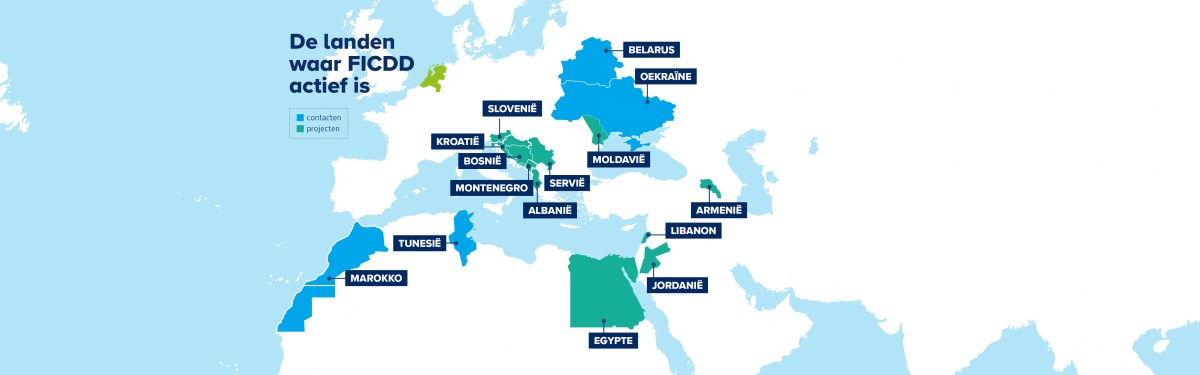
Opinie Peter Ester: belastingplan onverantwoord
 woensdag 23 december 2015 11:30
woensdag 23 december 2015 11:30 De ChristenUnie-fractie in de Eerste Kamer heeft gisteren tegen het Belastingplan 2016 gestemd. Niet alleen omdat het plan niet rechtvaardig, te weinig groen en onrealistisch is, maar ook omdat het een onverantwoord belastingplan is, aldus senator Peter Ester en fractiemedewerker Pieter Grinwis.
Na vele tientallen uren debatteren over het Belastingplan 2016 in Tweede en Eerste Kamer heeft het belastingplan uiteindelijk de eindstreep gehaald. Met dank aan de steun van VVD, PvdA, CDA en ook D66, die met enkele kleine wijzigingen met als resultaat een banengroei van 0,0%, uiteindelijk ook zijn stem aan het belastingplan gaf.
Het belastingplan bevat een miljardenlastenverlichting voor werkenden, vooral voor tweeverdieners. Een tweeverdienersgezin met twee kinderen krijgt er ongeveer € 1.500 bij, een kostwinnergezin minder dan de helft en ouderen en uitkeringsgerechtigden nog weer minder. En voor kwetsbare groepen, die hard zijn getroffen door de bezuinigingen op de zorg zoals chronisch zieken en gehandicapten, is in het belastingplan helemaal geen fiscaal zoet te vinden. De ChristenUnie vindt deze lastenverlichting niet rechtvaardig. Bovendien is het fictieve banenresultaat van 35.000 op termijn, terwijl er 600.000 werklozen zijn, schamel. En ook de vergroening van de belastingen laat te wensen over.
Voor de vraag of het uitdelen van € 5 miljard lastenverlichting überhaupt wel verantwoord is, is weinig aandacht geweest. Het belastingplan van het kabinet is dan ook doordrenkt van optimisme. Na jaren van recessie en kwakkelen groeit de Nederlandse economie eindelijk weer. En de volgende verkiezingen komen zo langzamerhand in zicht. Dus vond het kabinet het hoog tijd om cadeautjes uit te delen. Het geld voor die fiscale cadeautjes lag echter niet op de plank, maar moet geleend worden. Ondanks de beter draaiende economie daalt daardoor het feitelijke tekort op de begroting niet of nauwelijks. En het structurele tekort neemt de komende jaren snel toe. Volgens het Centraal Planbureau van 1,3% van het bbp dit jaar, naar 1,9% volgend jaar en De Nederlandsche Bank voorspelt zelfs een structureel tekort van 2,5% in 2017. De directeur van De Nederlandsche Bank Klaas Knot zei in een interview gisteren niet voor niets dat nieuwe bezuinigingen onvermijdelijk lijken.
Deze ontwikkeling van de overheidsfinanciën laat zien dat de lastenverlichting van € 5 miljard niet alleen onrechtvaardig wordt verdeeld, maar ook onverantwoord, zo niet roekeloos is. Alle ruimte die nodig is voor een echte hervorming van het belastingstelsel, is door dit kabinet gesteund door CDA en D66 opgesoupeerd. Een herziening en vereenvoudiging van ons belastingstelsel is namelijk niet mogelijk zonder wat smeermiddel. De € 5 miljard lastenverlichting brengt bovendien nieuwe bezuinigingen dichterbij. En terwijl deze lastenverlichting vooral ten goede komt aan tweeverdienersgezinnen die het met iets minder lastenverlichting ook wel hadden gered, gaan nieuwe bezuinigingen al snel ten koste van de meest kwetsbaren. Het kabinet had zich beter kunnen beperken tot een gerichte koopkrachtreparatie, zodat geen enkele groep erop achteruit was gegaan. Dan was het begrotingstekort een stuk kleiner geweest en hadden we toekomstige bezuinigingen misschien wel kunnen voorkomen.
De ChristenUnie pleit voor een beleid in de geest van de oudtestamentische Jozef. Nu het weer beter gaat met de economie, maar de internationale risico's en de opgaven voor veiligheid, justitie en defensie groot zijn, is het verstandig onze buffers op peil te brengen en de staatsschuld - de schuld aan onze kinderen - te verminderen.
(Nederlands Dagblad, opiniepagina, 23 december 2015)
Nieuwsarchief > 2015 > december
Geen berichten gevonden







Reacties op 'Opinie Peter Ester: belastingplan onverantwoord'
https://girlsservicelahore.com/
<a href="https://www.google.com">google3</a>
[http://www.google.com|google4 ]
[http://www.google.com google5 ]
google6
[google7|http://www.google.com]
"google8":www.google.com
<https://www.google.com google9>
[google10](http://www.google.com/)
[http://www.google.com|google11]
[Lighthouse12](http://lighthouseapp.com/ "Lighthouse12")
[13google->http://www.google.com/]
[google14]url:http://www.google.com
https://avantlimo.com/ai...s-service-san-diego-ca/
https://www.rsdigitals.com/
<a href="https://lahorestartsnight.com/call-girls-in-lahore/">call girl service lahore</a>
<a href="https://callgirlnumber.online/">best call girl service in Lahore</a>
<a href="https://girlchd.com">https://girlchd.com </a>
<a href="https://girlchd.com/college-girls-escort-service.html">https://girlchd.com/college-girls-escort-service.html </a>
<a href="https://girlchd0.nethouse.ru">https://girlchd0.nethouse.ru </a>
https://girlchd.com
https://escortsgirlslahore.website/
CODE [/url]
CODE</a> HTML
[url=https://www.google.com/]BB
CODE [/url] BB (BIT BYTE)
https://www.google.com/
URLS
http://www.google.com/
URL WITHOUT S
[[https://www.google.com/|Google Search]]
[a link](http://rubyforge.org)
In the realm of online streaming services, Amazon Prime Video stands as a prominent platform offering a vast library of movies, TV shows, and original content. However, like any digital service, users may encounter occasional technical glitches that can disrupt their viewing experience. From buffering and playback issues to outright failures in streaming, navigating these challenges requires a systematic approach to troubleshooting. This comprehensive guide aims to equip users with the knowledge and resources needed to address common Amazon Prime Video streaming issues effectively, ensuring uninterrupted entertainment.
Trouble Streaming Amazon Prime Video:
One of the most frustrating issues encountered by Amazon Prime Video users is trouble streaming content. This can manifest as slow loading times, frequent buffering, or sudden interruptions during playback. When facing streaming issues, it's essential to start with basic troubleshooting steps. Ensure that your internet connection is stable and meets the minimum speed requirements recommended by Amazon. Additionally, check for any ongoing outages or server issues that may be affecting Prime Video's availability. Restarting your streaming device, updating the Prime Video app, or clearing cache and cookies can also help resolve streaming problems. For a detailed troubleshooting guide, visit trouble streaming Amazon Prime, where you can find step-by-step solutions to common streaming issues and tips to enhance your viewing experience.
Amazon Prime Video Buffering:
Buffering is a common frustration experienced by users when streaming video content on Amazon Prime. Buffering occurs when the video playback pauses to load more content due to slower internet speeds or network congestion. To minimize buffering, ensure that your internet connection is robust and stable. Consider upgrading to a higher-speed internet plan if necessary. Position your streaming device closer to the router or use a wired connection for improved stability. Adjusting video quality settings within the Prime Video app can also help reduce buffering issues. Explore Amazon Prime Video buffering for detailed strategies and settings adjustments to optimize your streaming experience and eliminate buffering interruptions effectively.
Prime Video Not Playing:
Encountering issues where Prime Video refuses to play content can be frustrating, especially when you're eager to watch your favorite shows or movies. If Prime Video is not playing, begin troubleshooting by checking for app updates and ensuring that your streaming device meets the app's compatibility requirements. Verify that your internet connection is stable and that other streaming services are functioning correctly. Clearing cache and app data, restarting your device, or reinstalling the Prime Video app can help resolve playback issues caused by software glitches or corrupted data. Visit Prime Video not playing for troubleshooting steps tailored to address playback failures and restore seamless streaming on Amazon Prime Video.
Contacting Amazon Prime Customer Service:
When all troubleshooting efforts fail to resolve streaming issues on Amazon Prime Video, seeking assistance from Amazon Prime's customer service becomes necessary. Amazon provides various support channels, including phone support, email assistance, and live chat options, staffed by knowledgeable representatives ready to assist users with technical issues, account inquiries, and service-related concerns. Visit Amazon Prime customer service to explore support options, initiate a support ticket, or connect with a support agent for personalized assistance. By contacting Amazon Prime customer service, users can receive prompt resolution to their streaming issues and enjoy uninterrupted access to their favorite content on Prime Video.
Conclusion:
In conclusion, navigating through Amazon Prime Video streaming issues requires patience, diligence, and access to reliable troubleshooting resources. By following the steps outlined in this guide, users can effectively address common problems such as trouble streaming, buffering, playback failures, and more. Leveraging Amazon Prime's customer service ensures that users receive timely assistance and resolution to their technical concerns, ensuring a seamless streaming experience. With these troubleshooting strategies and support options at your disposal, you can maximize your enjoyment of Amazon Prime Video and immerse yourself in the vast world of entertainment it offers.
In the realm of home networking, ASUS routers are renowned for their reliability, performance, and advanced features that cater to both casual users and tech enthusiasts alike. However, like any complex electronic device, ASUS routers may encounter occasional issues that can disrupt connectivity and functionality. From login problems to configuration issues and technical glitches, navigating these challenges requires a systematic approach to troubleshooting. This comprehensive guide aims to provide users with the knowledge and resources needed to effectively address ASUS router issues, ensuring a seamless and uninterrupted internet experience.
Troubleshooting ASUS Router Login Issues:
One of the common frustrations faced by ASUS router users is difficulty logging into their router's web interface. This can occur due to various reasons, such as incorrect login credentials, browser compatibility issues, or network configuration problems. When encountering ASUS router login issues, it is essential to start with basic troubleshooting steps:
Check Login Credentials: Ensure that you are entering the correct username and password. The default login credentials are typically printed on a sticker on the router itself or included in the user manual.
Browser Compatibility: Try accessing the router's login page using a different web browser. Sometimes, browser settings or extensions can interfere with the login process.
Clear Browser Cache: Clearing the cache and cookies of your web browser can resolve issues related to stored data that may conflict with the login process.
Reset Router: If all else fails, perform a reset of the router to restore it to factory settings. Note that this will erase any custom configurations, so ensure you have backup settings if necessary.
For a detailed guide on troubleshooting ASUS router login issues, visit ASUS router login. This resource offers step-by-step instructions and additional troubleshooting tips to help you regain access to your router's web interface promptly.
ASUS Router Support: Accessing Expert Assistance
In cases where troubleshooting steps fail to resolve ASUS router issues, accessing professional support from ASUS is crucial. ASUS provides dedicated support services to assist users with technical inquiries, configuration issues, warranty claims, and more. Here's how you can access ASUS router support:
Official Support Website: Visit the ASUS Support website to access a wealth of resources, including FAQs, product manuals, firmware updates, and troubleshooting guides specific to your router model.
Live Chat Support: ASUS offers live chat support through their website, allowing users to connect with support agents in real-time to address technical issues or receive guidance on router setup and configuration.
Phone Support: Contact ASUS customer support directly via phone to speak with a support representative. Be prepared to provide your router's model number and serial number for efficient assistance.
Community Forums: Engage with fellow ASUS router users and ASUS support personnel on community forums, where you can ask questions, share experiences, and find solutions to common issues.
For personalized assistance and expert guidance on ASUS router setup, troubleshooting, and maintenance, visit ASUS support. This resource connects you to ASUS's comprehensive support services, ensuring that you receive prompt and effective solutions to resolve any router-related issues you may encounter.
Conclusion:
In conclusion, ASUS routers are esteemed for their performance and reliability in delivering seamless internet connectivity to users worldwide. However, occasional technical issues such as login problems can disrupt this experience. By following the troubleshooting steps outlined in this guide and leveraging ASUS's comprehensive support resources, users can effectively resolve router issues and maintain optimal performance. Remember, proactive maintenance, timely updates, and accessing professional support when needed are key to ensuring a smooth and uninterrupted internet experience with your ASUS router.
Roku has revolutionized home entertainment by offering a versatile streaming platform that grants users access to a plethora of channels and content. Despite its user-friendly interface and widespread popularity, Roku devices can occasionally encounter technical challenges that disrupt the streaming experience. This guide aims to provide users with a comprehensive troubleshooting resource to address common Roku issues effectively. Whether you're facing connectivity problems, device malfunction, setup issues, or remote control difficulties, this guide offers practical solutions and tips to help you resolve these issues and optimize your streaming experience.
Understanding Roku Support Services:
Roku support services are designed to assist users in resolving technical issues, troubleshooting problems, and optimizing their streaming devices' performance. Whether you need help setting up a new Roku device, resolving connectivity issues, or troubleshooting software glitches, Roku's support team is available to provide guidance and solutions. Visit Rokusupport to explore the range of support options available, including troubleshooting guides, FAQs, community forums, and direct customer support channels. By leveraging these resources, users can effectively address common issues and enhance their Roku streaming experience with confidence.
Contacting Roku Customer Support:
In cases where troubleshooting steps fail to resolve the issue or users require personalized assistance, Roku's customer support team is readily available to provide guidance and solutions. Users can contact Roku customer support via phone, email, or live chat to seek assistance from knowledgeable representatives who can help diagnose and address technical issues effectively. Visit Roku support to explore customer support options and connect with Roku's dedicated support team for personalized assistance with any Roku-related inquiries or concerns.
Conclusion:
In conclusion, navigating through common Roku issues requires patience, diligence, and access to reliable support resources. By following the troubleshooting steps and utilizing Roku's support services, users can effectively address connectivity problems, device malfunctions, setup issues, and remote control difficulties. Whether you're troubleshooting internet connectivity issues, resolving remote control problems, or setting up a new Roku device, leveraging Roku support resources ensures a seamless streaming experience and enhances user satisfaction. With the right guidance and assistance, Roku users can overcome technical challenges and enjoy uninterrupted access to their favorite channels and content.
In the realm of modern office equipment, printers play a crucial role in facilitating productivity and workflow efficiency. Lexmark printers, known for their reliability and robust performance, are favored by many businesses and individuals alike. However, like any technological device, Lexmark printers can encounter offline issues that disrupt printing operations and cause frustration. This comprehensive guide aims to equip users with the knowledge and troubleshooting strategies needed to resolve common Lexmark printer offline issues effectively. Whether you're facing intermittent offline statuses, network connectivity problems, or persistent error messages indicating offline status, this guide provides step-by-step solutions to help you get your Lexmark printer back online and functioning seamlessly.
Understanding Lexmark Printer Offline Status:
One of the most common issues encountered by Lexmark printer users is the offline status displayed on the printer or computer screen. When a Lexmark printer shows offline, it indicates that the device is unable to communicate with the computer or network, thereby preventing print jobs from being processed. This issue can stem from various factors, including network connectivity issues, misconfigured settings, or hardware malfunctions. To effectively resolve Lexmark printer offline problems, it is essential to understand the underlying causes and implement targeted solutions.
Troubleshooting Lexmark Printer Offline Issues:
Checking Physical Connections and Power Supply:
Before delving into network or software-related troubleshooting steps, ensure that your Lexmark printer is properly connected to power and that all cables, including USB or Ethernet cables, are securely plugged in. A loose connection or power outage could potentially cause the printer to go offline unexpectedly.
Verify that the power cord is securely plugged into both the printer and the power outlet.
If using a wired connection, ensure that the USB or Ethernet cable is firmly connected to both the printer and the computer or network router.
Lexmark printer is offline can provide further details on checking physical connections and power supply issues.
Verifying Network Connectivity:
Lexmark printers often rely on network connections for printing in office environments. If your Lexmark network printer keeps going offline, it may indicate issues with network stability or configuration.
Ensure that your printer and computer are connected to the same network.
Check for any network outages or disruptions that may affect printer connectivity.
Consider restarting your router or access point to refresh network settings.
Lexmark offline provides troubleshooting steps specific to network connectivity issues.
Setting Lexmark Printer as Default:
Sometimes, the printer may show offline status due to incorrect printer settings on your computer. Ensure that your Lexmark printer is set as the default printer to avoid print jobs being sent to another printer or device.
Navigate to your computer's Control Panel or Settings and select "Devices" or "Printers."
Right-click on your Lexmark printer and choose "Set as default printer" from the context menu.
Retry printing a test page to check if the issue persists.
Lexmark network printer keeps going offline discusses how to set the printer as default and troubleshoot related issues.
Updating Printer Drivers and Firmware:
Outdated or corrupted printer drivers can also contribute to Lexmark printer offline problems. Ensure that you have the latest printer drivers and firmware installed to maintain compatibility with your operating system and resolve any known issues.
Visit the Lexmark official website or use the Lexmark printer management software to check for driver updates.
Download and install the latest drivers and firmware updates as recommended by Lexmark.
Lexmark printer showing offline provides detailed instructions on updating printer drivers and firmware to resolve offline issues.
Conclusion:
In conclusion, resolving Lexmark printer offline issues requires a systematic approach to troubleshooting that addresses both hardware and software-related factors. By following the steps outlined in this guide, users can effectively diagnose the root causes of offline problems, implement targeted solutions, and restore their Lexmark printer to online status.
In the realm of email services, Roadrunner has been a popular choice for users seeking reliable communication tools. However, like any digital platform, Roadrunner email users may encounter various issues that can disrupt their communication flow. From login problems to email delivery issues, navigating these challenges requires understanding and effective troubleshooting strategies. This comprehensive guide aims to address common Roadrunner email issues, providing insights, tips, and solutions to help users resolve problems promptly and regain seamless access to their email accounts.
Identifying Common Roadrunner Email Issues:
Roadrunner email users may experience a range of issues that impact their ability to send, receive, or access emails. Some of the most common problems include:
Login Issues: Difficulty accessing the Roadrunner email account due to incorrect credentials or account lockouts.
Email Delivery Problems: Emails not being sent or received properly, leading to communication delays.
Configuration Errors: Incorrect email settings causing issues with account synchronization across devices.
Security Concerns: Suspected unauthorized access or compromised account security.
Performance Issues: Slow loading times, frequent crashes, or unresponsiveness of the Roadrunner email platform.
If you're experiencing any of these issues, visit Roadrunner email issues for troubleshooting tips and solutions tailored to each specific problem. Promptly addressing these issues ensures uninterrupted communication and enhances productivity.
Resolving Roadrunner Email Problems:
To effectively resolve Roadrunner email problems, users can follow these troubleshooting steps:
Check Internet Connection: Ensure a stable internet connection to prevent connectivity issues while accessing Roadrunner email.
Verify Email Settings: Double-check incoming and outgoing server settings and ensure they are configured correctly.
Update Email Client: Keep the email client software up-to-date to avoid compatibility issues with Roadrunner email services.
Clear Browser Cache: Clearing browser cache and cookies can resolve performance-related issues when accessing Roadrunner email via web browsers.
Reset Password: If encountering login issues, reset the Roadrunner email password to regain access securely.
Contact Customer Support: For persistent issues or security concerns, reach out to Roadrunner email support for expert assistance and personalized solutions.
Visit Roadrunner email problems to explore detailed troubleshooting guides and resources to help you overcome specific email issues effectively. By following these steps and leveraging support resources, users can resolve Roadrunner email problems promptly and restore seamless communication capabilities.
Conclusion:
In conclusion, addressing Roadrunner email issues requires a proactive approach to troubleshooting and leveraging available support resources. Whether you're facing login difficulties, email delivery problems, or configuration errors, understanding the root cause and implementing effective solutions is key to maintaining uninterrupted communication. By following the guidance provided in this comprehensive guide and accessing Roadrunner email support resources, users can navigate through common email issues confidently and ensure a seamless email experience. Remember, timely resolution of email issues enhances productivity and facilitates effective communication in both personal and professional spheres.